FAQ
Most frequent questions and answers
General questions
I’m happy to say: YES it is without any hidden costs.
I wanted to give all of you free value and that’s why included a lot of important information on how to grow your Instagram audience in my eBook.
Unfortunately due to the digital nature of our products, we do not provide refunds once they have been purchased. If you have any questions about your purchase we are more than happy to help you.
Shop
I use a payment provider called “Elopage” which will guide you through every single payment step in a safe and secure way.
The payment is displayed in € (Euro) but obviously it will be converted to your currency when your bank pays me. You are able to use PayPal as well as Credit Card.
The payment provider is based in the European Union and doesn’t offer a currency converter in the checkout area YET.
Since most of my active followers are from Europe it made the most sense to choose Euro over USD.
You can easily convert the price to your own currency using an app on your phone.
Our PRESETS
Everything about our presets
Yes. Every product you will purchase on FilterHeaven comes with both – Mobile and Desktop versions.
When you purchase one of our products you will receive a download link for your presets. Each download includes both – Mobile and Desktop Presets, a complete video guide how to install them to your phone and to your desktop & an editing tutorial.
After purchase you will receive an email with a download link to your .ZIP file with all the content inside.
All of our products come with installation tutorials for both desktop and mobile.
Since presets are made for different purposes it is impossible to grant that each of the presets would work on every single image. BUT we tested all of our presets on hundreds of different images and we can assure that they were designed to work on a large variety of images.
Desktop Presets
Presets are filters that can be applied to various type of photos. Most of the time they work with only ONE click, but they are fully customizable. That means you get a perfect insight in what settings we use and at the same time you can customise them perfectly to your own liking.
When editing images we adjust many different settings to achieve our unique looks. If we see that these settings can be applied to many different images we save it as a preset, so it can be used for other photos.
We use all the presets sold on FilterHeaven as a base for our own photography work.
100%! We made sure to design our presets in a way, that they only need minimal amount of adjustments and instruction videos are included.
Our desktop presets are designed for latest Lightroom Classic CC desktop version, as well as Adobe Camera Raw which is an editing plugin that comes instlled with Adobe Photoshop
Under the next question we will explain how to use the presets for Lightroom Classic CC versions older than 7.3 as well as for Lightroom CC desktop version.
Yes you can, but for that you have to use the mobile presets, that were included in your purchase.
- Import the mobile files (DNGs) to your Lightroom CC or Lightroom Classic CC older than version 7.3
- every DNG image file contains the preset settings
- go to ‘Develop’ from the top panel
- select the images seperately
- click on the ‘+’ next to ‘PRESETS’ in the left panel
- select ‘Create Preset’
- now you can name the preset the way it was called and add it to a preset group
- repeat for each preset
Once you receive your presets you should back them up on an external hard drive. This way you have the presets stored in a safe place.
It is definitely recommended to shoot and edit on RAW photos when using our desktop presets. Our presets will still work on all JPEG images including phone images.
Mobile Presets
Our Mobile Presets are filters that you can apply to your photos. It often happens, that you don’t find the time to edit your photos on a laptop or computer, especially if you are traveling or busy otherwise. Our mobile presets are an easy and quick solution to edit your photos in seconds on your phone.
Our mobile presets are designed for the Lightroom CC app, that is available for iOS as well as for Android.
And the best part: it is FREE.
The preset files for mobile look a bit different, since the settings of the presets are saved in DNG image files.
To install them on your phone simply follow these steps:
- As soon as you have access to the DNG files on your phone download them to your phone.
- Open the Lightroom CC App and import all the image files that include the presets.
- Click on each image and go to the three dots in the bottom right corner of the app
- Choose the option ‘Create Preset’ and save the preset with the name written on the image.
- Repeat that with all the other images.
Once this is done you can start editing your photos with our presets.
Since we include both – the desktop AND mobile version in each preset pack the settings are the same.
The only difference there is, that the mobile presets don’t include
- ‘Lens Corrections’ because this is mostly used for images shot in RAW.
- Local Adjustments such as Radial or Gradient filter, because you can’t adjust them in the free version of Lightroom CC Mobile. (Some of them include very slight radial and gradient filter).